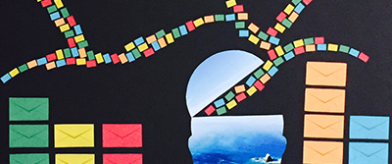Most of us simply have to spend time on email communication daily—it’s how we manage staff and projects, it’s how we interact with clients, it’s where the rubber meets the road.
Productivity experts recommend NOT opening your email program first thing when you start your work day. Instead, work on an important project for the first hour of your day to be sure you get a significant chunk of work done before you enter the email rabbit hole.
When it is time to check in with email, there are a few things you can do to streamline your work.
- If you can, handle an item the very first time you see it and then DELETE it. “Handling” is as simple as responding to a meeting request or providing a piece of information. Once you’ve scheduled the meeting or answered the given question, delete that baby.
- If you can’t handle an item the first time you see it, file it away so it’s not in your general inbox space and schedule time to work on it later.
- Route personal correspondence to a separate folder – schedule time when you’ll work on personal items.
- Route web purchase confirmations, marketing messages, and newsletter subscriptions to folders outside of your inbox – delete or unsubscribe as appropriate.
- Shoot for having your general “inbox” area empty by the end of every work day.
If you’re items are completed, deleted, or scheduled for the future – nothing can fall through the cracks!
Of course, it’s easier said than done. All those handy tips take time, too, right?
There are two simple tools that used together have become my inbox zero cocktail.
The first is a tool called Mailstrom.
If you have multiple email addresses, route them all to a single Gmail account for crying out loud. Then, sign up for Mailstrom with your single Gmail account.
Mailstrom allows you to:
1) Clear through the clutter. You can unsubscribe from multiple email lists all at once. If you’re not sure you want to unsubscribe, you can use the “expire” function to remove emails from your inbox after a day or two if you don’t get around to reading them.
2) Use the “chill” function. If you’re not ready to reply quickly and also don’t want to pause in your work flow to schedule time to work on the email in front of you, click “chill” and Mailstrom will hide the item from you for the length of time you specify before putting in back in your inbox.
3) Create rules to automatically route emails directly into specific folders. The rule creation wizard is easier than Outlook, Gmail, or any other rule-creation tool.
4) Check the “People I’ve Emailed” tab so you’re sure to see any messages from the people you email with the most.
5) Get notifications that tell you how much time you saved. Yes, it’s an extra email, but you’ll love getting the notice that you saved 44 minutes (or 5 hours!) on email management in a given week.
If you have any clutter in your email inbox that you’d like to clear away, do the free trial and you’ll immediately see its power. (The trial allows you to load 5,000 emails and delete up to 1250 of them to get a feel for how Mailstrom works.)
The second ingredient in the cocktail is FollowUpThen. https://www.followupthen.com/how
Similar to Mailstrom’s “chill” feature, when you come across an email that you can’t immediately handle, or need to schedule a chunk of time to work on, or just don’t want to think about it until 4PM tomorrow, send it over to FollowUpThen.
Once the FollowUpThen is added to your email system along with a list of autocomplete email addresses (takes 2 seconds to set up), you use the tool by FORWARDING emails you want to deal with later.
You can forward the email using any timing format
you can dream up.
For example:
- 2hours@followupthen.com
- 3days@followupthen.com
- Tuesday@followupthen.com
- every4hours@followupthen.com
- everywed@followupthen.com
- 6pmDaily@followupthen.com
FollowUpThen will then send you the email again at the exact time you want to deal with it. The elegance and simplicity of this solution is so powerful and it’s free!
Additional features include:
- Managing teams: The ability to include others in the follow-up alerts by using the CC line
- Response detection: Set this up for forgetful recipients. Unlike a normal followup a “response detection” followup will be cancelled if a reply has been received so you don’t have extra emails to handle
- Managing alerts: The ability to view, edit, cancel follow-up alerts
- SMS follow-up notifications (paid plan)
- Calendar integration (paid plan)
Using Mailstrom and FollowUpThen in tandem has my inbox look like this at the end of the day (with a daily incoming email average of 210). My work is done (or scheduled to be done), my clients are happy, and I have peace of mind.
If you decide to invest in the paid version of Mailstrom, this link will save you $5.